Described as a ‘handy and lightweight utility,’ Swivel allows users to easily set any app’s orientation. So, if you too are annoyed with how some apps handle orientation control, forcing you to toggle the rotation lock in the settings panel, then you could be interested in this app. After installing it, you just need to scroll through your list of apps, then set the screen orientation you prefer for that app, and press Start to enable accessibility access for Swivel. Thus, Swivel will forcen any app you open to follow the orientation that you have set. The developer says that the app consumes very few resources on your device as it’s running in the background and uses accessibility access. Here’s the entire list with all the orientations that you can use:
Default (circle) – the app defaults to the global default screen orientation setting you have set in the notification bar/system settings Portrait (lock) – the app will only display in portrait or inverted portrait modes (based on accelerometer) Portrait (up arrow) – the app will only display the app in portrait facing up (normal portrait) Portrait (down arrow) – the app will only display the app in portrait facing down (inverted portrait) Landscape (lock) – the app will only display in landscape or inverted landscape modes (based on accelerometer) Landscape (up arrow) – the app will only display the app in landscape facing up (normal landscape) Landscape (down arrow) – the app will only display the app in landscape facing down (inverted landscape) Auto (phone/2 arrows) – the app will display in whatever orientation you are holding the phone (0°, 90°, 180°, 270°)

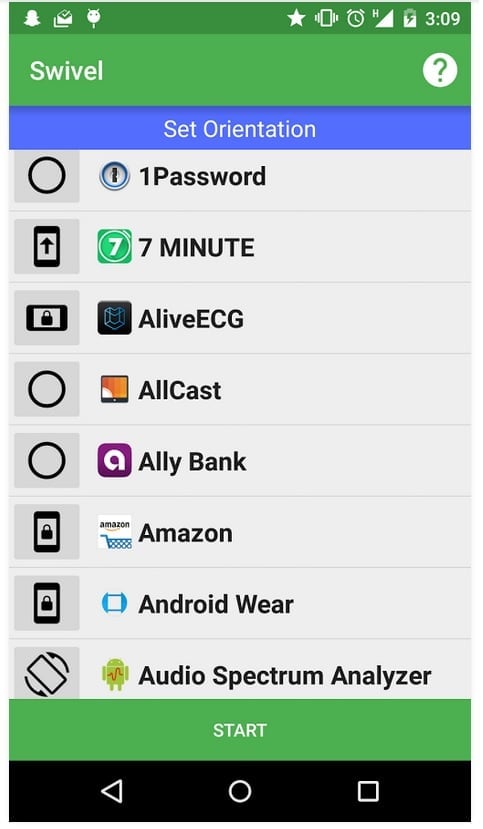
![]()



